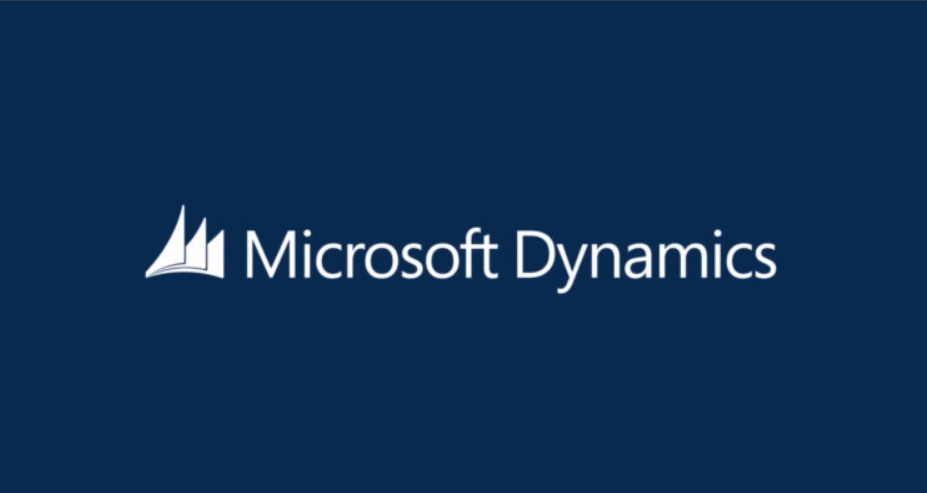I have a problem with Visual Studio 2017 Professional Edition not displaying the NAV Report Layouts properly. It would open up as XML every time, instead of the visual layout.
To Fix this issue, we should first update our Visual Studio to the latest version. We need to also install "Microsoft SQL Server Data Tools" for Visual Studio 2017. Make sure to install all( SQL Server Database, Analysis Services, Reporting Services and Integration Services).
We need to also ensure that SQL Data Tools is checked in Visual Studio. To do this, Navigate to Tools -> Get Tools and Features -> Check Data Storage and Processing Tabs and make sure that SQL Data Tools is checked.
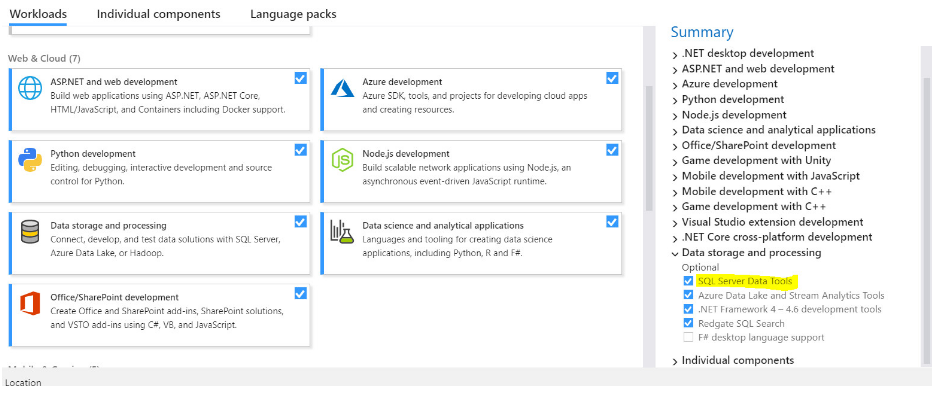
*Restart your PC
Now open up Visual Studio 2017, Tools -> Extensions and Updates -> Online -> Search for Microsoft Rdlc Report Designer and install it. This may follow another restart. Do that and fire up Visual Studio again. The VSIX installer will run automatically and will stop. It will display that it is waiting for these applications to close(with their Process IDs). What I did was to close those Processes from Task Manager, after that the installer continued to install that.
Should this not work for you, in which case something is playing up with your SSDT and VS versioning, you will have to manually download Microsoft Integrations Services and Microsoft Analysis Services as Extensions from the Extensions and Updates menu in VS 2017.
Thats it! Your Visual Studio 2017 should now be opening RDLC reports in its proper format.
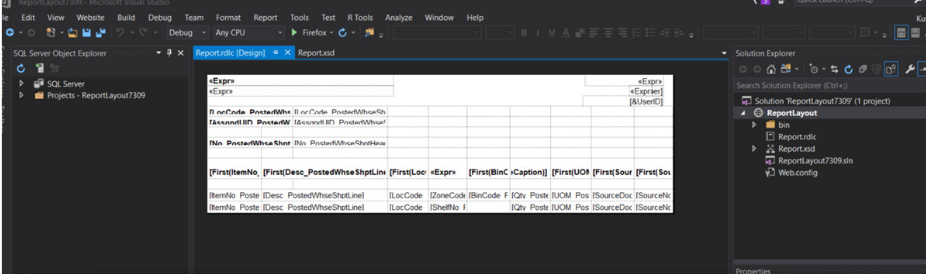
Special Thanks to @Tharanga N. Chandrasekara for the 2015 Visual Studio Solution for NAV Reporting.